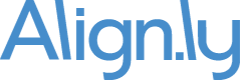How To How to view Campaign Member records from a Related List in Salesforce Lightning
In Salesforce Lightning, Salesforce makes it very difficult to navigate to view a Campaign Member record from a related list on Lead, Contact, Opportunity, Account, etc. Luckily, there is an easy-to-implement workaround. Here's how to do it...
Add a custom field to Campaign Member
- Go to Setup -> Object Manager -> Campaign Member -> Fields & Relationships
- Click "New"
- Select a Data Type of "Formula"
- In Field Label, type "View"
- Select Formula Return Type of "TEXT"
- Click "Next"
- In Insert Field, type HYPERLINK( Id, "View" )
- Check "Treat blank fields as blanks"
- Click "Next"
- Select field-level security
- Click "Next"
- Uncheck add to page layout
- Click "Save"
Add the custom field to your Related Lists
In this example we will add the field to the Contact related list. It is the same process for all objects with a Campaign Member related list.
- Go to Setup -> Object Manager -> Contact -> Page Layouts
- Select the Page Layout you want to update
- Find the "Campaign History" related list and click the wrench icon to edit Related List Properties
- In Available Fields find the "View" custom field. Select it and move it to Selected Fields.
- Click "OK"
That's it!
When you navigate to the Campaign Member related list you will now see a link to "View" the Campaign Member record directly.

Ready to take the next step? Request a demo today.
We will follow-up with you shortly to schedule a day/time that works for you and your team.
Request a Demo