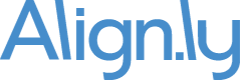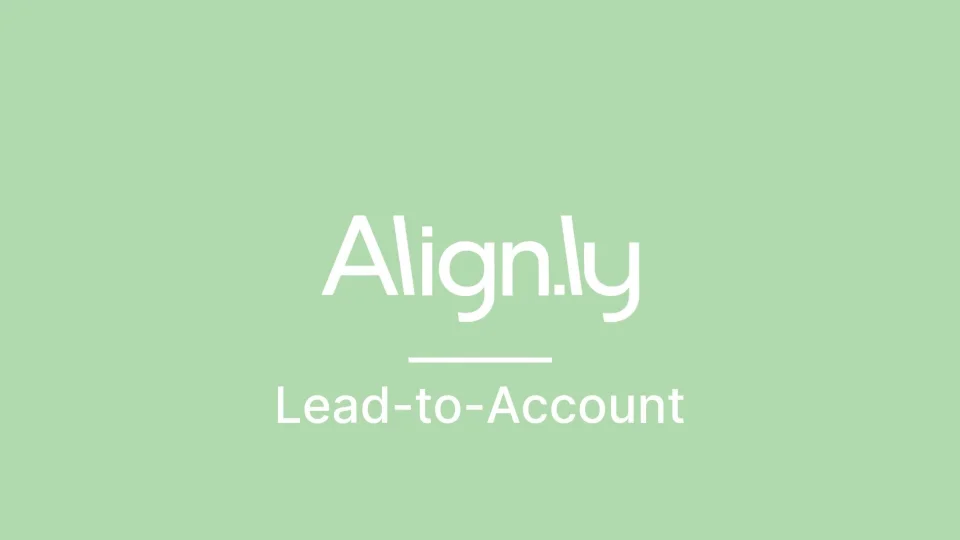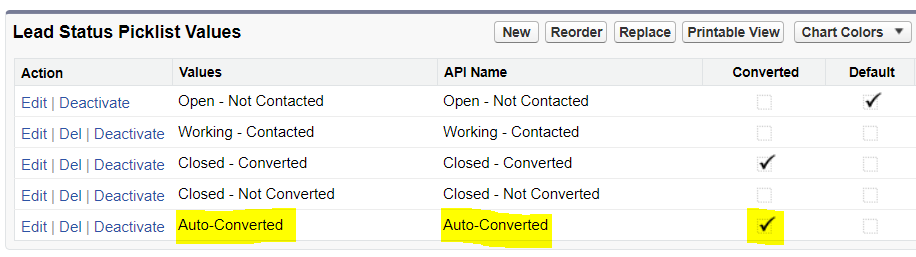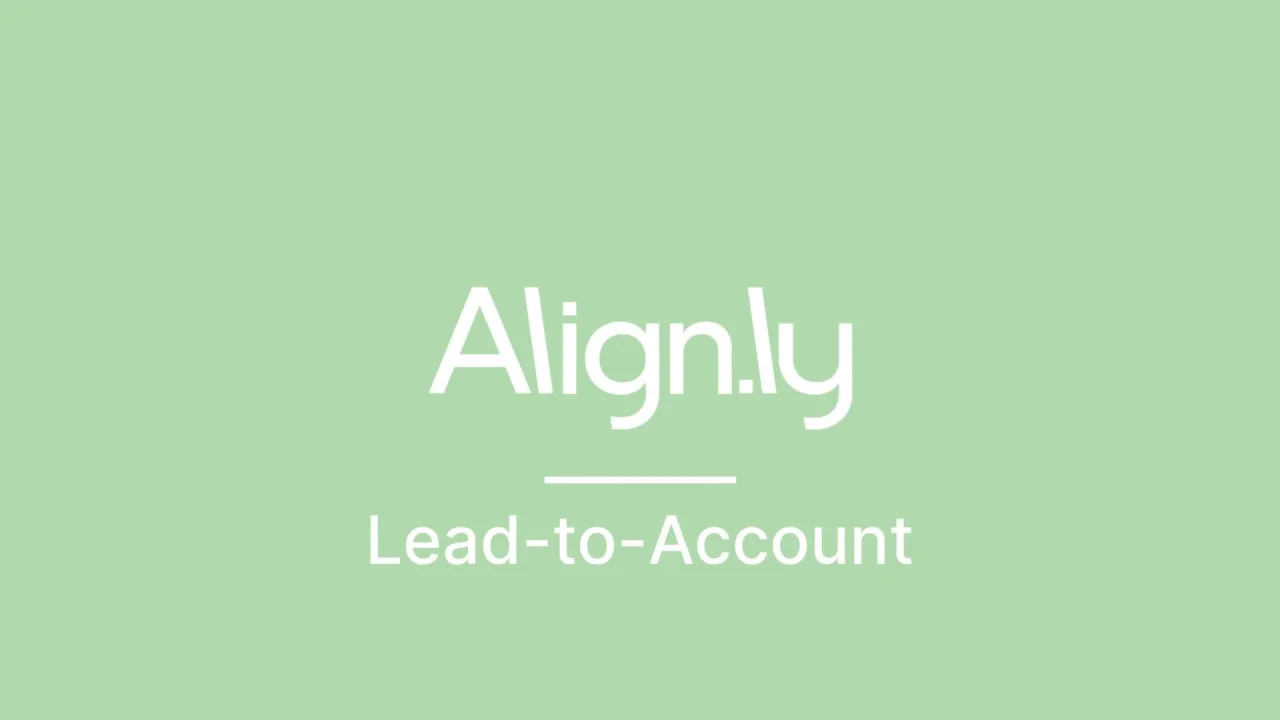Geography Match is a picklist field on Account.
Use Case
Geography Match is typically used when you have multiple Accounts using the same email domain, but the
Accounts are in different geographic regions.
Example
Let's say you have an Account for "General Electric - US" and an Account for "General Electric - UK" and
both use @ge.com as the domain name. On both Accounts, you'll want to set Geography Match to "Exact Match
on Country".
Geography Match Options
The following options are available for Geography Match:
- Exact Match on Country
- Exact Match on Country and State
- Exact Match on Country, State, and City
- Exact Match on Postal Code
Which Lead and Account fields are used for Geography Match?
By default, Align.ly uses the standard Country, State, City, and Postal Code fields on Lead and the standard
Billing Country, Billing State, Billing City, and Billing Postal Code fields on Account.
However, you can use any fields on Lead or Account. This is configurable in Setup -> Develop ->
Custom Settings -> then click "Manage" next to Align.ly Lead-to-Account Settings
You can update the following fields with the API name of the Lead/Account field you want to use:
- Lead Field for Country Match
- Lead Field for State Match
- Lead Field for City Match
- Lead Field for Postal Code Match
- Account Field for Country Match
- Account Field for State Match
- Account Field for City Match
- Account Field for Postal Code Match