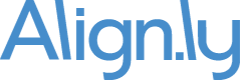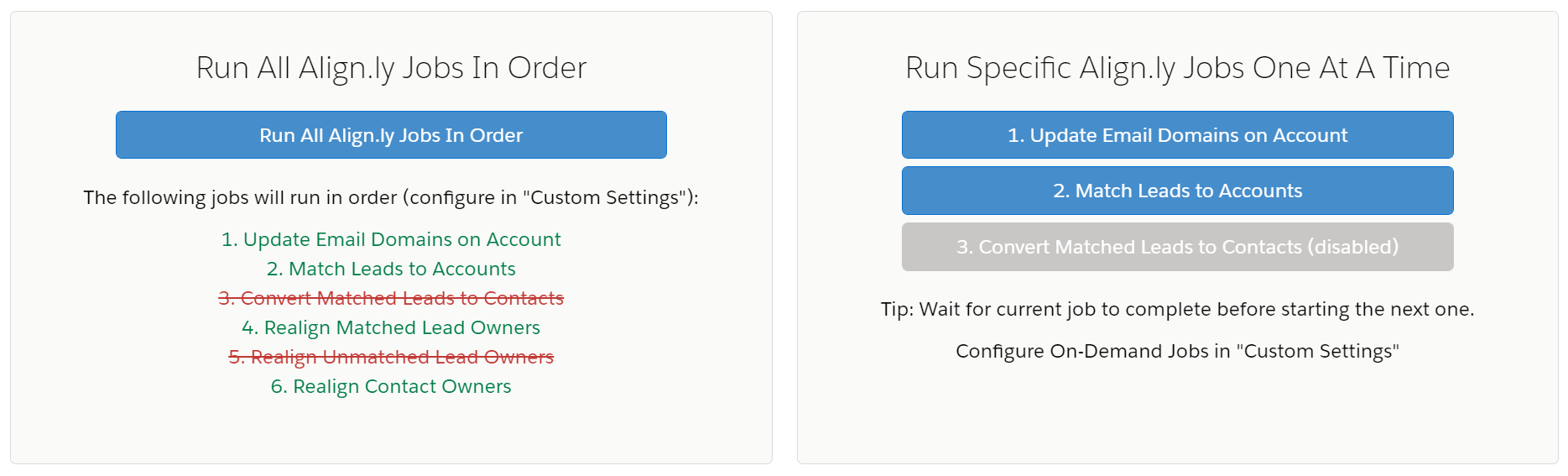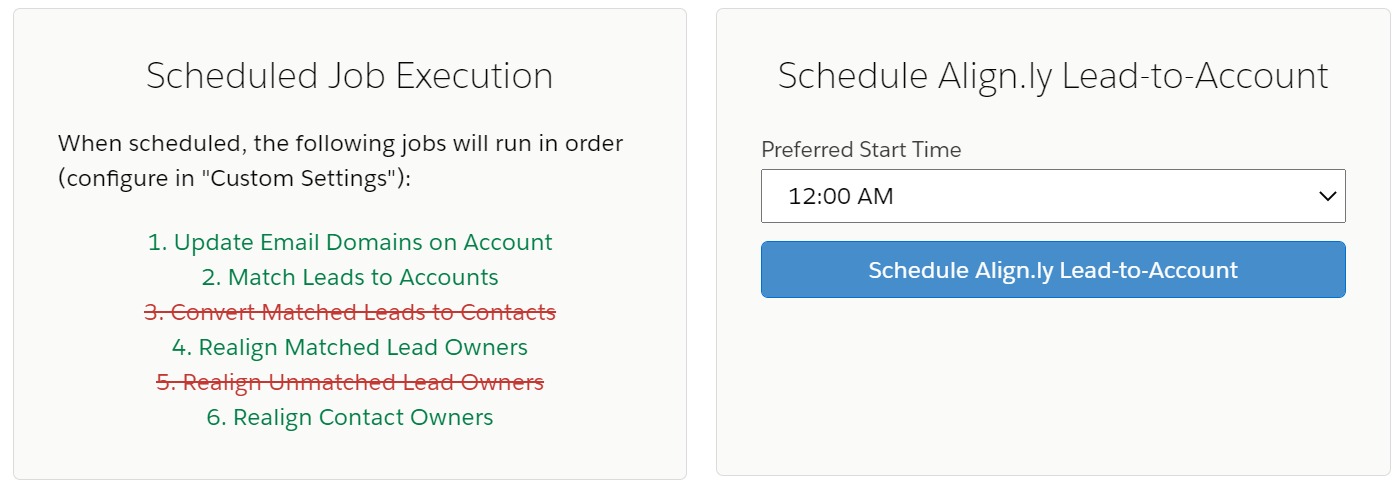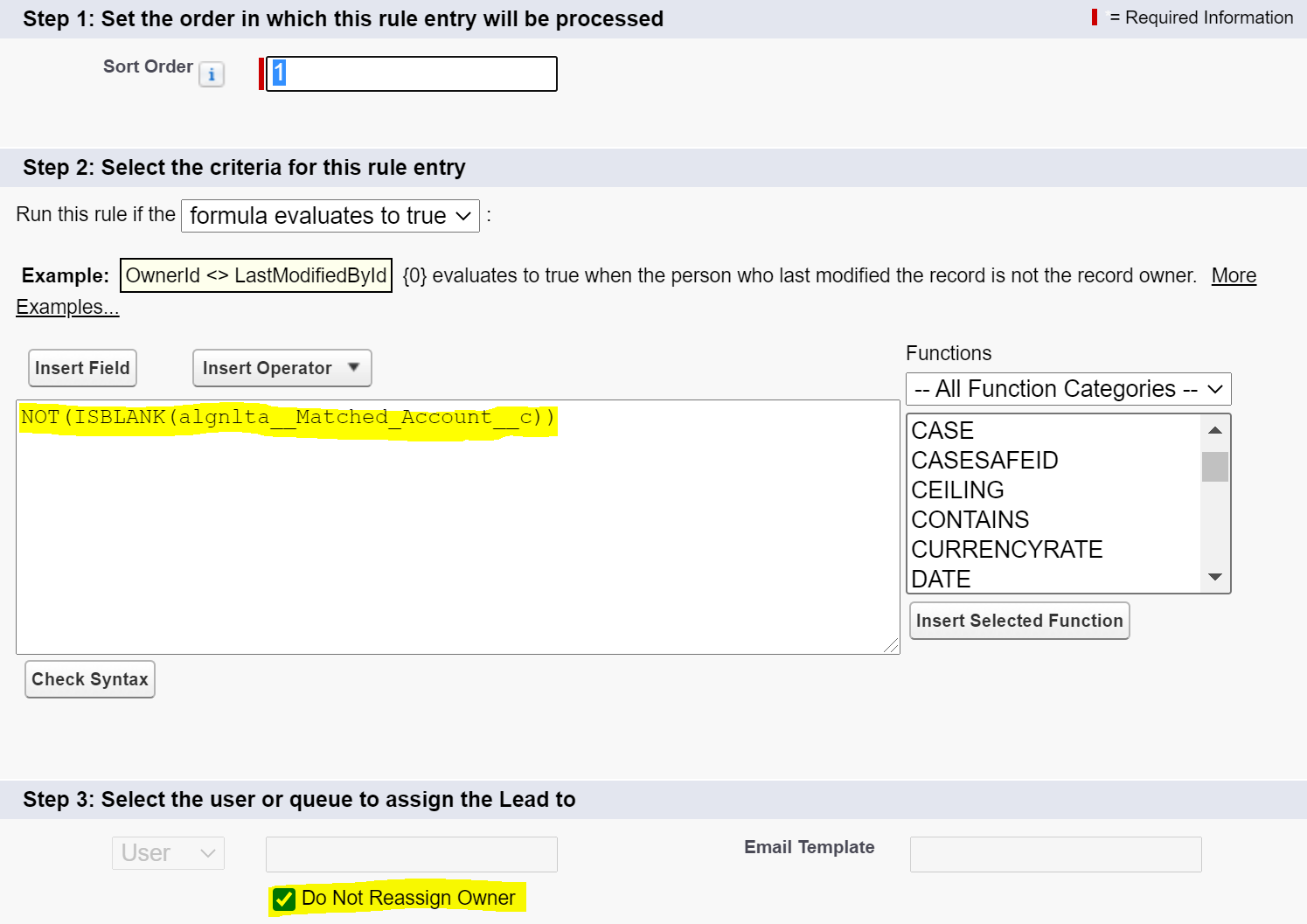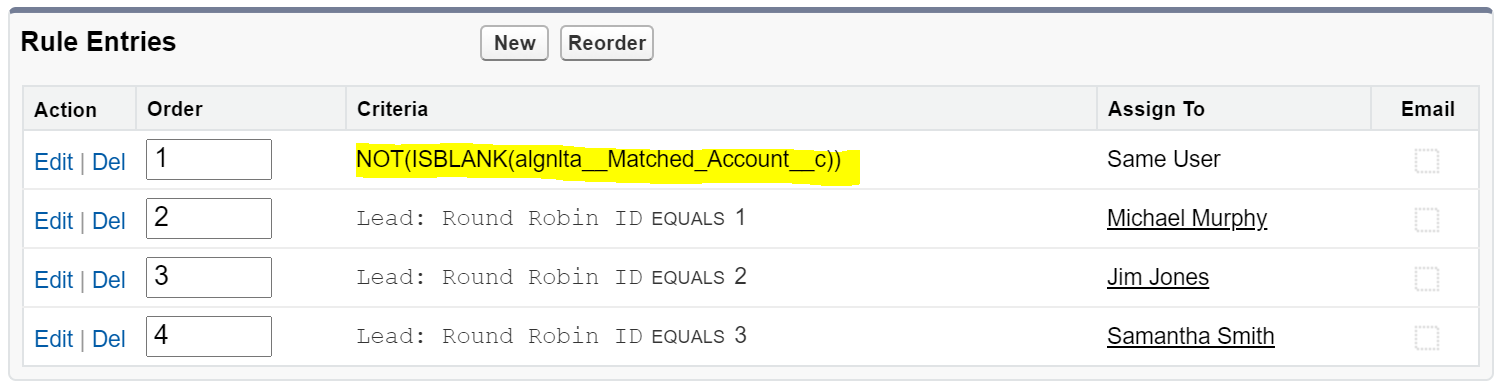FAQs
Align.ly Lead-to-Account
FAQs
Align.ly Lead-to-Account
What is the purpose of the Email Domain Exclusion List?
Can I remove an email domain from the Email Domain Exclusion List?
Can I add an email domain to the Email Domain Exclusion List?
Is there a limit on number of domains in Email Domain(s) field?
How are Leads matched to Accounts?
Can I simply match Leads and not convert Leads to Contacts?
What is the difference between On-Demand and Scheduled?
Can I manually update Matched Account on Lead?
If Matched Account on Lead is manually updated, will it get overwritten?
Is there a setting to convert Leads in real-time?
Do Lead Assignment Rules run before or after Lead Owner is updated?
Does Align.ly match Leads to Accounts based on fuzzy matching on company name?