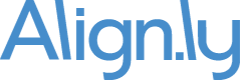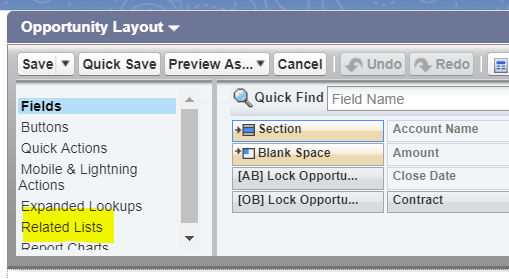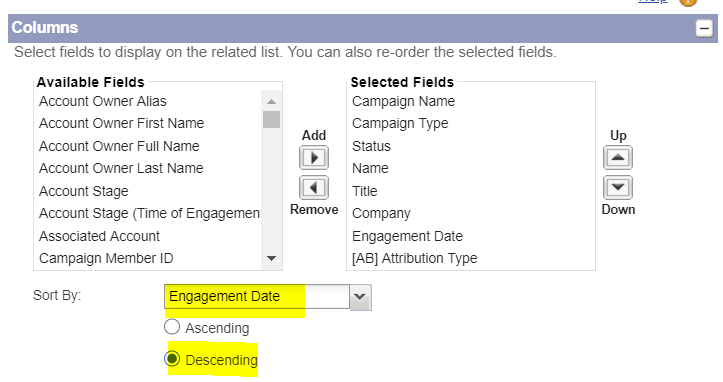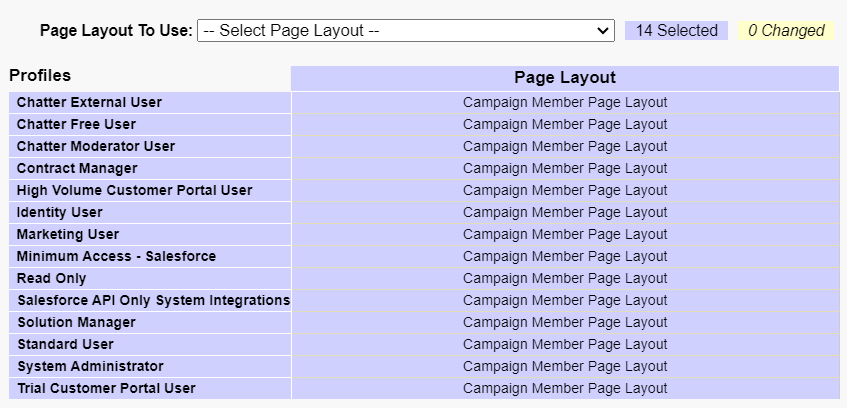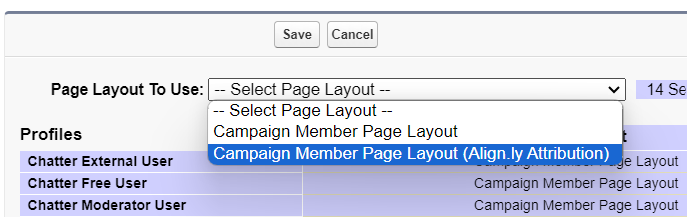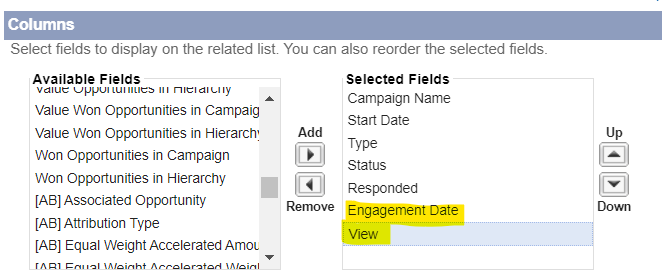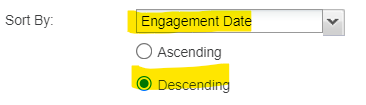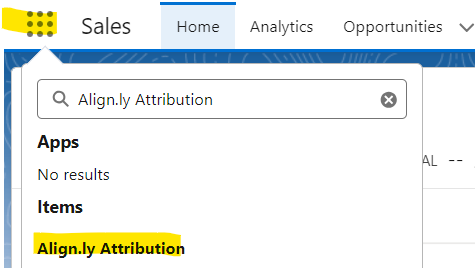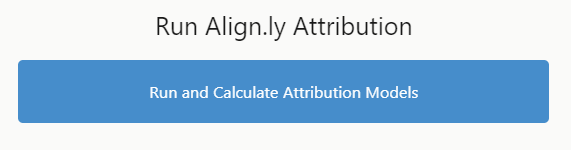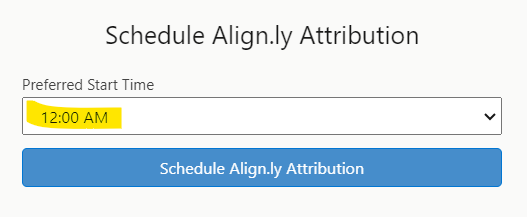It is common to want to exclude specific types of Opportunities before running Align.ly Attribution. The most common example is to exclude "Renewal" Opportunities and that is typcially done by excluding an Opportunity Record Type or an Opportunity Type. If you have this requirement, here are the steps to follow:
For Opportunity-based Model
- Go to Setup -> Custom Settings -> Align.ly Attribution -> Click "Manage"
- Find the "WHERE Clause for Contact Role (OB)" setting
- As an example, enter Opportunity.Type != 'Renewal' to exclude Opportunity Types of "Renewal"
- Click "Save"
For Account-based Model
- Go to Setup -> Custom Settings -> Align.ly Attribution -> Click "Manage"
- Find the "WHERE Clause for Opportunity (AB)" setting
- As an example, enter Type != 'Renewal' to exclude Opportunity Types of "Renewal"
- Click "Save"