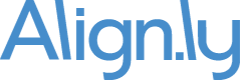Best Practices
Align.ly Attribution
Best Practices
Align.ly Attribution
Setting a consistent Engagement Date for all Leads/Contacts in a Salesforce Campaign
By default, Align.ly Attribution sets the "Engagement Date" field on Campaign Member to the date/time that the Lead/Contact is added into the Salesforce Campaign.
While this works well in most instances like form submissions, in other instances you want to either backdate the Engagement Date or set a consistent data/time value across all Leads/Contacts in the Campaign.
An example of a use case for wanting to set a consistent date/time is for a third-party event or webinar. Many times you don't get the prospect list right away. If you rely on the default behavior of setting the Engagement Date to the date/time of when the Leads/Contacts are added into the Salesforce Campaign, then the Engagement Date may be off by hours or several days resulting in inaccurate attribution data.
Solution
The solution is to implement a simple Flow in Salesforce that sets the Engagement Date to a pre-defined value you configure on the Salesforce Campaign.
Implementation
1.) Create "Set Engagement Date To" date/time field on Campaign in Salesforce
- Go to Setup -> Object Manager -> Campaign
- Click "New"
- Select "Date/Time" -> Next
- Enter Field Label of "Set Engagement Date To" and take the default Field Name -> Next
- Select Field Level Security -> Next
- Select Page Layout -> Save
2.) Create Flow in Salesforce
- Go to Setup -> Flows
- Click "New Flow"
- Select "Start from Scratch" -> Next
- Select "Record Triggered Flow" -> Create
- Under "Configure Start" follow these settings:
- Object: Campaign Member
- Configure Trigger: A record is created
- Entry Conditions: Formula Evaluates to True
- Formula: NOT(ISBLANK({!$Record.Campaign.Set_Engagement_Date_Time_To__c}))
- Optimize the Flow for: Actions and Related Records
- Add an "Update Triggering Record" element with the following settings:
- Label: Set Engagement Date
- API Name: Set_Engagement_Date
- How to Find Records to Update and Set Their Values: Use the campaign member record that triggered the flow
- Set Filter Conditions: None - Always Update Record
- Set Field Values for the Campaign Member Record
- Field: algnatt_Engagement_Date__c
- Value: {!$Record.Campaign.Set_Engagement_Date_Time_To__c}
- The fully configured Flow will look like the following:
- Save and Activate the Flow
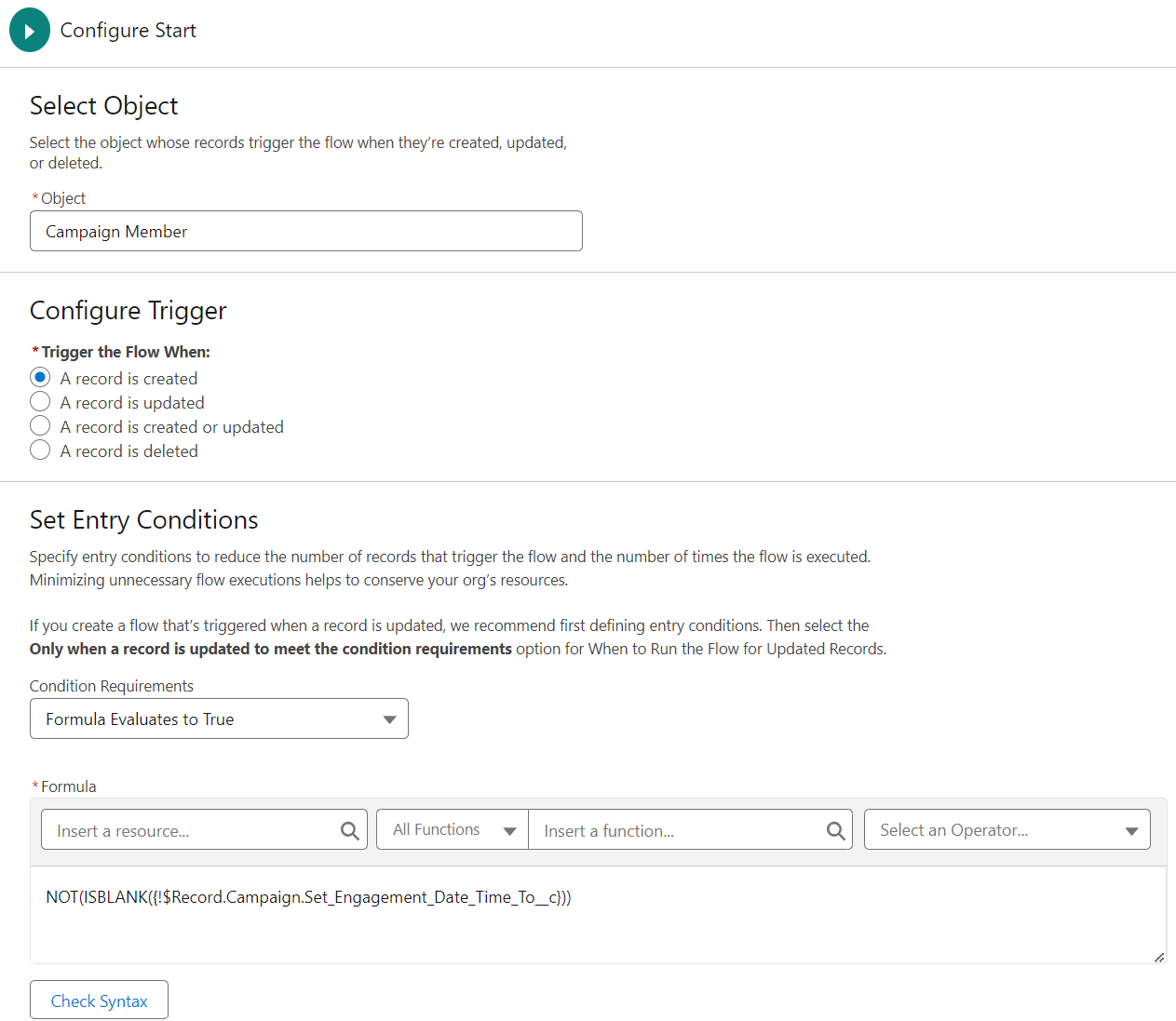
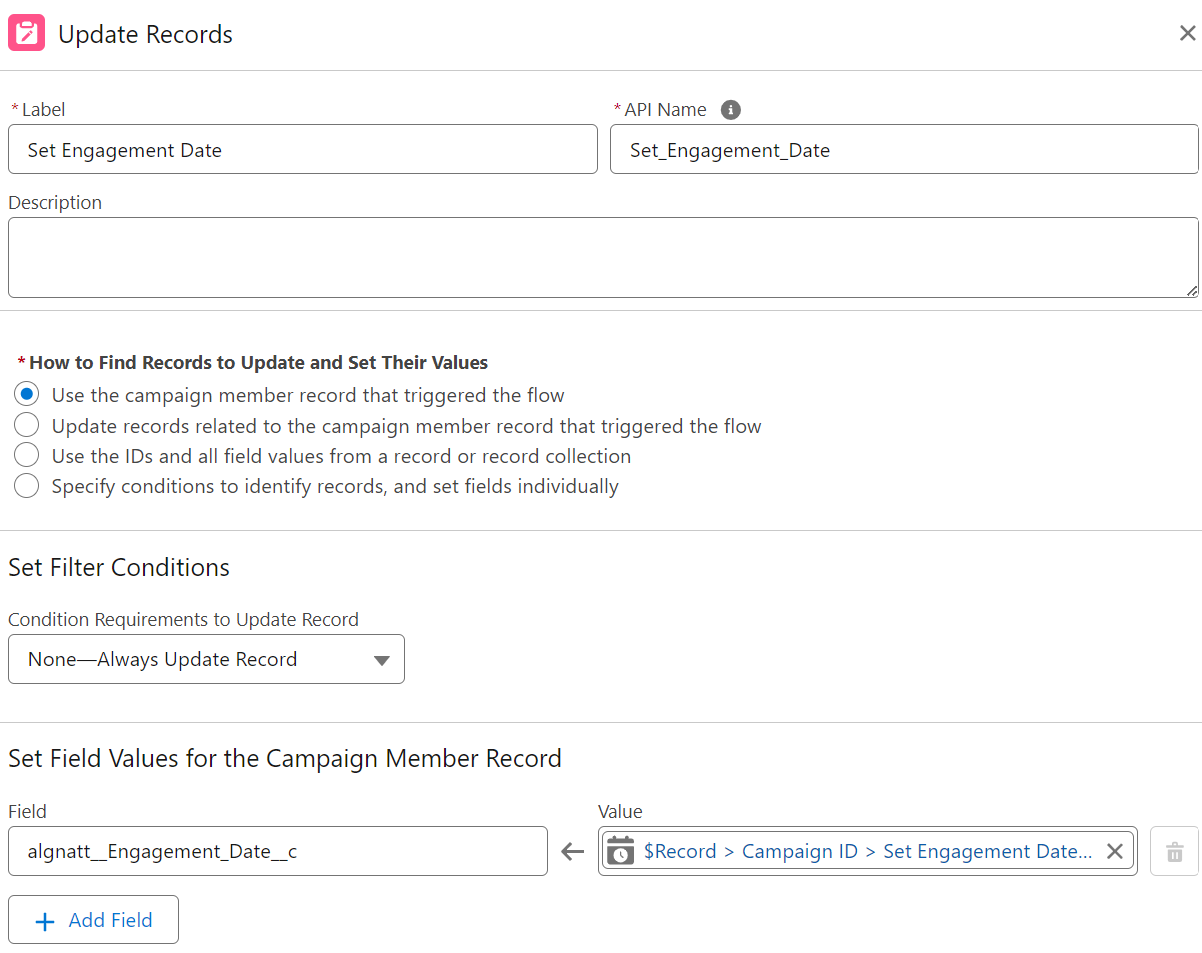
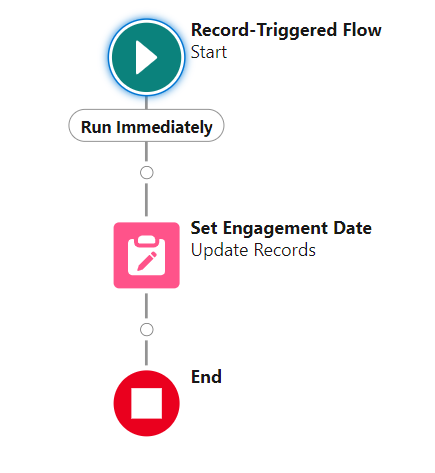
Activation
Now that the Salesforce Flow is live, any time you enter a date/time value for "Set Engagement Date To" on the Campaign record, all Campaign Member records in that Campaign will have their date/time value set to the value you entered on the Campaign.