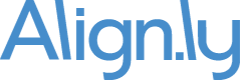I get an error when updating Engagement Date via Data Loader
When you run a Campaign Member report and export "Engagement Date" to a CSV file, the formatting will look like the following:
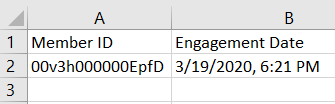
If you update the "Engagement Date" and then reimport via an update, you'll most likely get an error that looks like the following:
Error converting value to correct data type: Failed to parse date: 3/19/2020, 6:21 PM
There are potentially two issues with the formatting of the date that is causing it to fail.
Issue #1: Formatting of the Datetime Field
The following format should be used:
yyyy-mm-ddThh:mm:ss.sssZ
In Excel...
- Highlight your "Engagement Date" column -> right click -> then click "Format Cells...".
- Select "Custom" and then paste in the format above
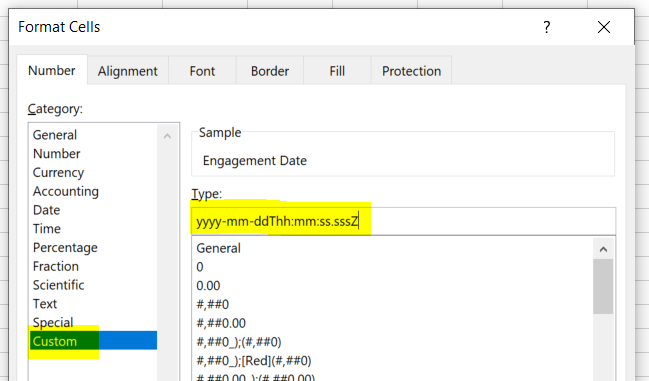
Issue #2: Comma in the "Engagement Date"
When exporting the "Engagement Date", you might notice a comma in the field:
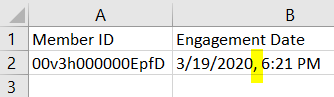
This comma will prevent the date from properly formatting when applying the correct format (see Issue #1 above).
You will want to remove the comma from the "Engagement Date" field. You can do this in bulk via a Find & Replace.
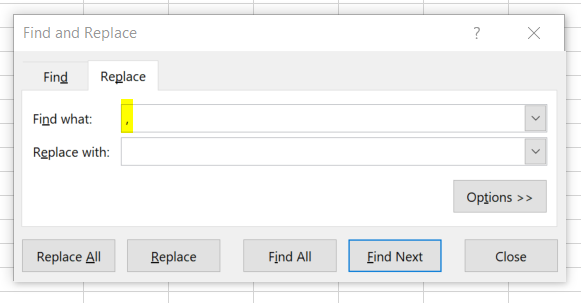
Summary
Resolving the two issues above should eliminate any errors when updating the "Engagement Date" via Data Loader or other tool. If you still experience issues, please do not hesitate to reach out.