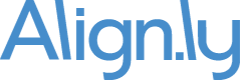Engagement Date
Align.ly Attribution uses a Date/Time field on the Campaign Member record in order to calculate attribution. In the product, we call this "Engagement Date".
Within the Align.ly Attribution managed package, we include a field called Engagement Date (API Name: algnatt__Engagement_Date__c) that is the default field. When you first run Align.ly Attribution, Engagement Date will be set to the Created Date of your existing Campaign Member records. Going forward, the default value of the Engagement Date field is a formula field set to NOW(). If the Date/Time needs to be changed, you can easily edit the field to overwrite the value.
You also have the option to create your own custom Data/Time field on Campaign Member. If you do so, we recommend you also configure the default value to be a formula set to NOW().
Based on the Date/Time field you choose to use, you'll want to update the "Engagement Date" field in Align.ly Attribution Settings. To do so, follow these steps:
- Click on Setup -> Develop -> Custom Settings
- Click "Manage" next to Align.ly Attribution Settings
- Update the "Engagement Date" field with the API Name of the custom field you are using:
- The default value: algnatt__Engagement_Date__c
- If using your own Date/Time field, it will likely look something like this: Attribution_Date__c (be sure to include __c)