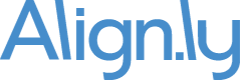Optimizing Look Back Window (in days)
What does the "Look Back Window (in days)" feature do?
The "Look Back Window (in days)" is designed to optimize how much data is processed by Align.ly Contact Role. Based on what you select for your "Source Object Type" (Task, Event, or Campaign Member) and the date/time field reference in "Source Object Date/Time Field", Align.ly Contact Role will query and process only the records that are within the "Look Back Window (in days)".
For example, if I select Task as my "Source Object Type" and use CreatedDate as my "Source Object Date/Time Field" and use 30 days as my "Look Back Window (in days)" then Align.ly Contact Role will query and process all Tasks created within the last 30 days.
What is best practice?
There are two main items to consider:
- If you are running Align.ly Contact Role for the first time and want to backfill historical data, it is recommended that you increase the value. For example, if you want to backfill the last year, you'd set the value to "365" days. After you've run the backfill, you'll want to decrease the value so that Align.ly Contact Role runs more efficiently going forward.
- It is recommended to have a value that is larger than the "Days Before Opportunity Creation" value. This is to make sure Align.ly Contact Role processes all possible records within the "Days Before Opportunity Creation" timeframe that could result in a Contact Role association.